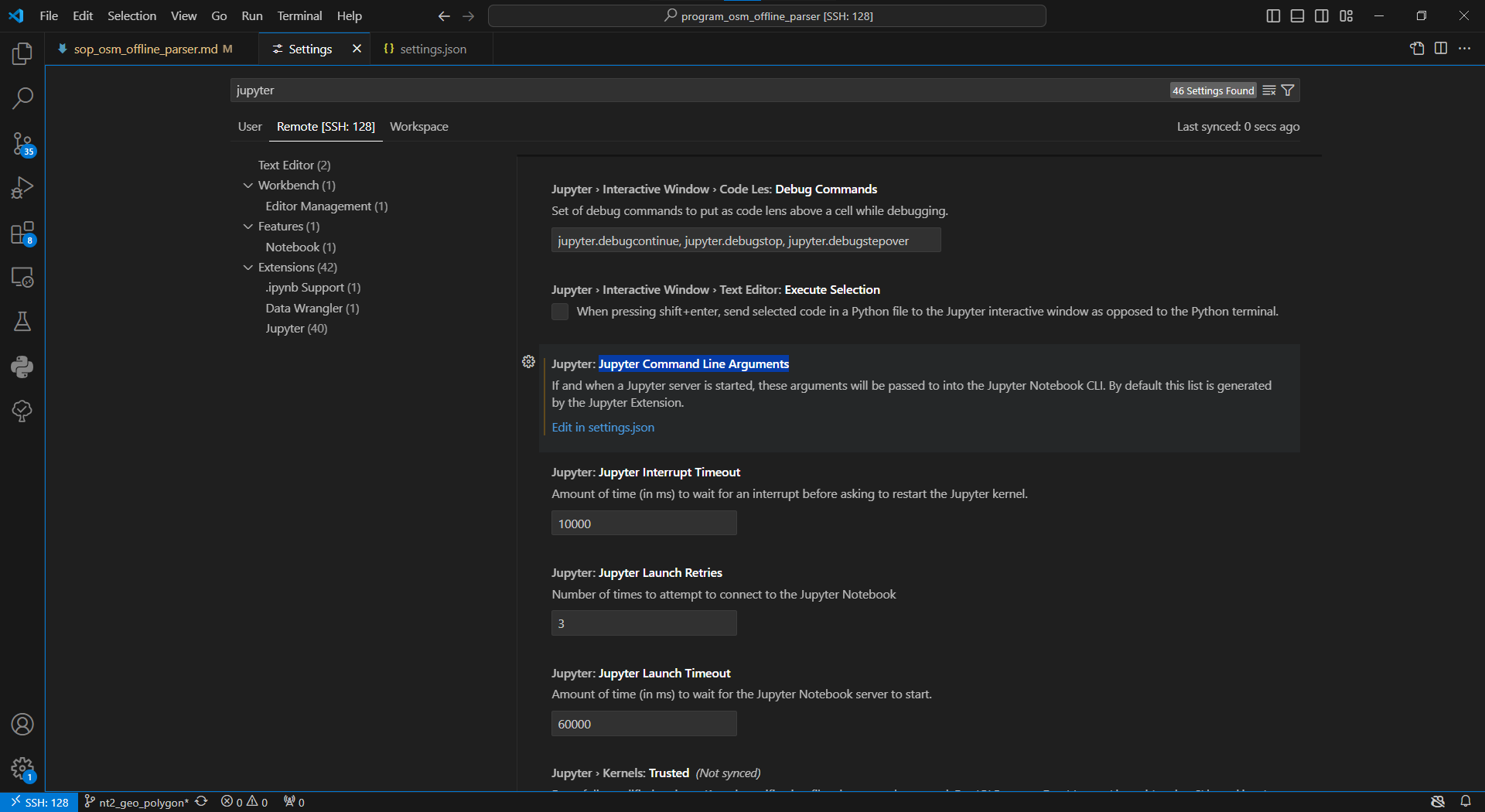short key
- 從某一位置一次選取多行:
Alt + Shift - Zen mode. Enter distraction-free Zen mode. Keyboard Shortcut: Ctrl+K Z. zen mode. Press Esc twice to exit Zen Mode.
VS Code Python Tool Does Multiple Interactive Windows
- VS Code Python Tool Does Multiple Interactive Windows
- Just open the settings page (File > Preferences > Settings), search for
interactive window modeand change the setting value toperFile. Now when you run cells from different files, they will each run on their own separate window.”
remote ssh
- install extension in vscode
- install remote ssh, it will also install other two extension
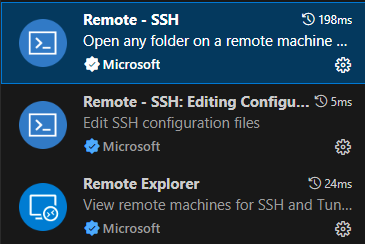
- Set Up SSH Configuration
- Open the Command Palette by pressing
Ctrl + Shift + Pand typeRemote-SSH: Open Configuration File. - Select the SSH configuration file to edit (usually ~/.ssh/config).

- Open the Command Palette by pressing
- Connect to the Remote Server
- Open the Command Palette again (
Ctrl + Shift + P) and typeRemote-SSH: Connect to Host. - Select the my_remote_server entry (or whatever name you used).
- VS Code will connect to the remote server and open a new window.

- Open the Command Palette again (
- Select Miniconda Python Environment
- After connecting to the remote server, press
Ctrl + Shift + Pagain and search forPython: Select Interpreter.
- After connecting to the remote server, press
- TODO: 查這個jupyter是怎麼連上server的,port是多少,config是哪個檔案
vscode-pandoc
- https://marketplace.visualstudio.com/items?itemName=DougFinke.vscode-pandoc
- https://github.com/jgm/pandoc/releases/tag/3.5
- download
pandoc-3.5-windows-x86_64.msi - install
- press
F1searchpandoc rendor, and press document type wanted
- download
- note that there should not have word file opened in the computer, or will show error
Jupyter enviromnent
- 打开 VS Code 设置: Windows/Linux:
Ctrl + , - 搜索
Jupyter Command Line Arguments - click
edit in settings.json - add arguments -
"--port=8886"{ "python.defaultInterpreterPath": "/home/covmo/miniconda3/envs/py36_gis/bin/python", "jupyter.jupyterCommandLineArguments": [ "--port=8886" ], "jupyter.allowUnauthorizedRemoteConnection": true } - search current jupyter notebook list
$ jupyter notebook list Currently running servers: http://192.168.1.128:9876/ :: /home/covmo/jupyter_data http://192.168.1.128:8886/ :: /home/covmo http://192.168.1.128:8888/ :: /data/tmp/sheldon/dem/salt/mapbox
設定預覽模式
在 VSCode 中,你可以設定「點擊一次預覽、點擊兩次才固定開啟檔案」的行為,這功能叫做 預覽模式(Preview Mode)。若你想要 點一下只預覽,點兩下才固定打開(避免每次點檔案都開太多 tab),請依照下列步驟設定:
- 打開 VSCode。
- 點左下角齒輪 → 選「設定」。
- 搜尋
workbench.editor.enablePreview - 勾選 ✅「Workbench › Editor: Enable Preview」
- 開啟後:點一下檔案是「預覽」,點兩下才「固定」這個檔案。
- 關閉後:每次點檔案都會新開一個 tab。