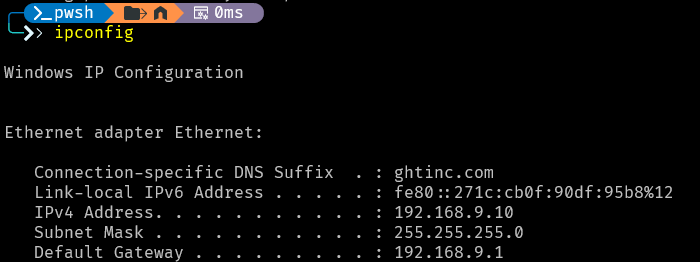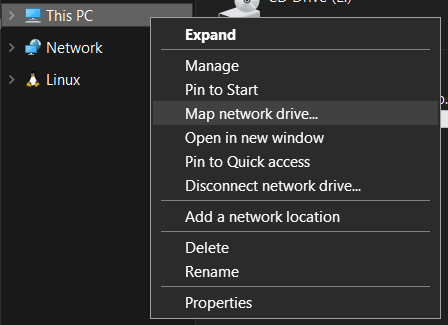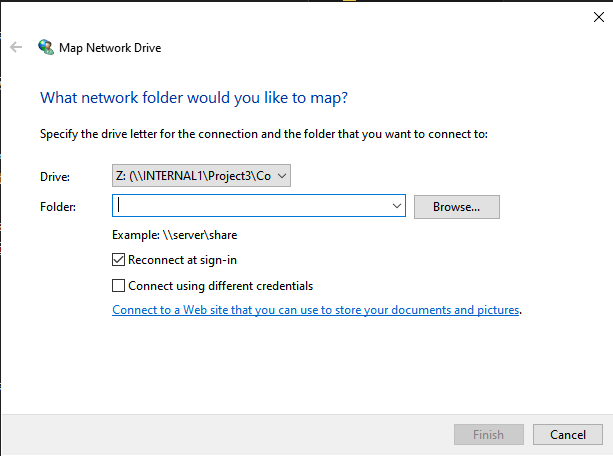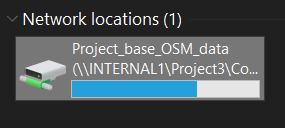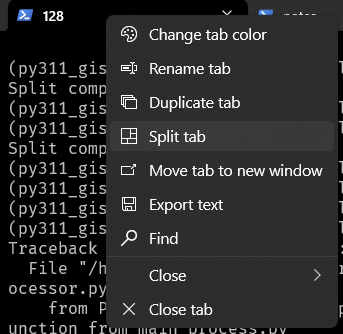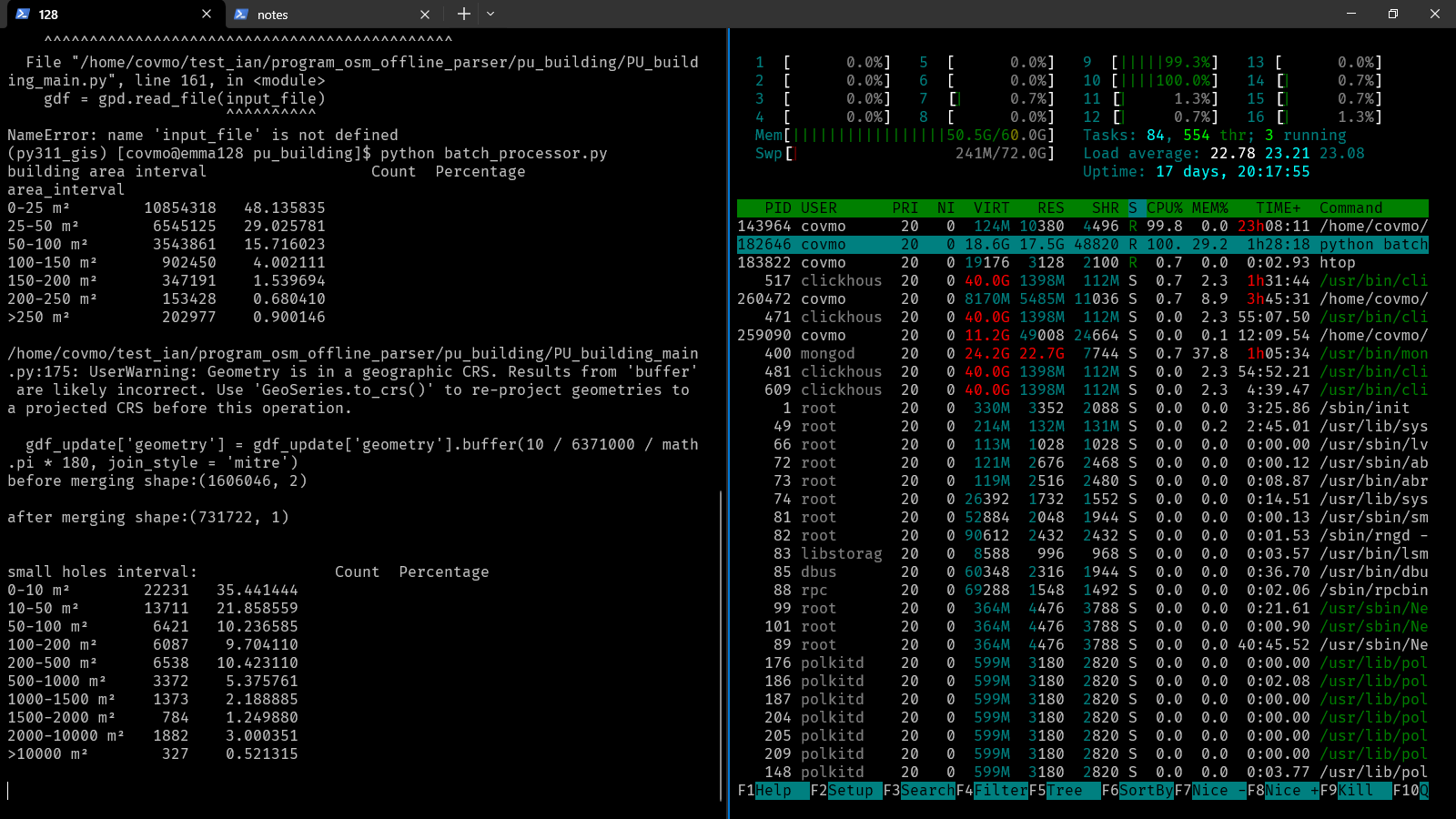pause automatic update
- https://aopos.es/pages/windows-10-自动更新彻底关闭
search ip
ipconfig
Microsoft-Windows-Subsystem-Linux
以管理員身分執行開啟終端機- 安裝 WSL:
wsl --install - 啟用 WSL:
dism.exe /online /enable-feature /featurename:Microsoft-Windows-Subsystem-Linux /all /norestart - 啟用虛擬機平台(這是 WSL 2 所需的功能):
dism.exe /online /enable-feature /featurename:VirtualMachinePlatform /all /norestart - 安装 WSL 发行版:
wsl --install -d Ubuntu - 查看電腦品牌:
- 按下 Win + R,输入 msinfo32,然后按回车打开 系统信息 窗口。
- 在系统信息窗口中,找到 系统制造商(System Manufacturer) 和 系统型号(System Model)。这将显示你的电脑品牌和型号。
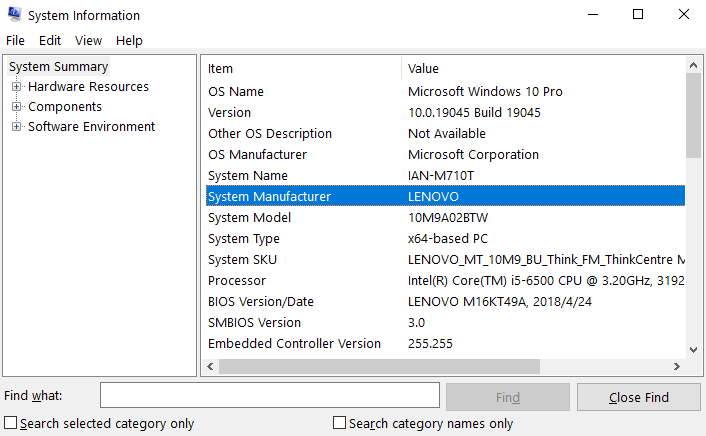
- 無法使用,要在 Lenovo 电脑上启用虚拟化支持(Intel VT-x 或 AMD-V),请按照以下步骤操作:
- 重启电脑:
- 完全关机或重启你的 Lenovo 电脑。
- 进入 BIOS 设置:
- 在启动时,反复按下 F2 或 Delete 键(不同型号可能会有所不同,如果 F2 无效,可以尝试 Esc 或 F10)。
- 继续按下这些键,直到看到 BIOS 设置界面。
- 找到虚拟化选项:
- 在 BIOS 菜单中,使用键盘上的方向键导航到“Configuration”或“Advanced”选项卡。
- 找到“Intel Virtualization Technology”或“AMD-V”选项。
- 启用虚拟化:
- 将“Intel Virtualization Technology”或“AMD-V”设置为 Enabled。
- 如果你找不到该选项,请检查主板型号是否支持虚拟化。
- 保存更改并退出:
- 按 F10 保存并退出 BIOS 设置。
- 选择“Yes”确认更改。
- 重新启动电脑:
- 电脑会重新启动,虚拟化支持应该已启用。
- 启用虚拟化后,你可以尝试再次安装和运行 WSL。
- 重启电脑:
帳號密碼
- 帳號:
ianliu - password: same as computer login passward
Microsoft-Windows-Subsystem-Linux 連到遠端server
this pc->map network drive- in wins powershell:
wslsudo mkdir -p /mnt/zsudo mount -t drvfs Z: /mnt/zcd /mnt/z
- error
- It looks like /mnt/z is mounted, but it’s empty when you run ls. WSL didn’t properly mount Z: from Windows – A configuration issue.
-
ianliu@IAN-M710T:/mnt/z$ ls (print nothing) - Manually Mount Z: Again
- Run:
sudo umount /mnt/zsudo mount -t drvfs Z: /mnt/z- Then check:
ls /mnt/z
- error
> wsl wsl: Unknown key 'automount.enabled' in C:\Users\ianliu\.wslconfig:2 wsl: Unknown key 'automount.root' in C:\Users\ianliu\.wslconfig:3 wsl: Unknown key 'automount.options' in C:\Users\ianliu\.wslconfig:4 Catastrophic failure Error code: Wsl/Service/E_UNEXPECTED- DO
- $
notepad $env:USERPROFILE\.wslconfig - fill in this
[wsl2] memory=8GB processors=4 swap=0 - $
wsl --shutdown - $
wsl
- $
- DO
Windows Terminal
- split windows:
Shift + Alt + +/- - split windows: Right-click on the PowerShell icon in the taskbar and select
split tab. alt+shift+↑ / ↓ / ← / →:調整窗格大小alt+↑ / ↓ / ← / →:移動窗格焦點 (Move focus )- Switch to Disk D: command:
D:
View Current Directory in PowerShell
- command:
Get-Location
winSCP
synchronize
comparision criteriachooseFile sizesychronize optionschoosepreview changes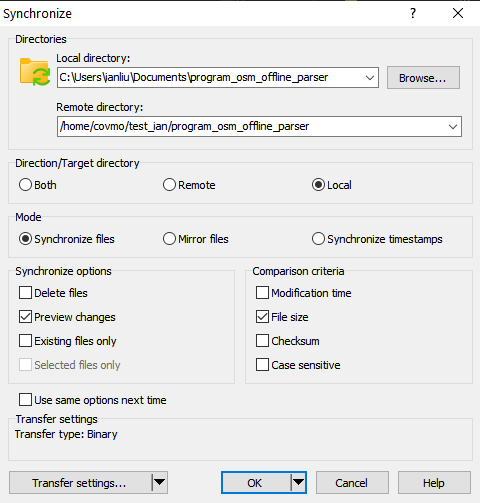
Hotkey
- 螢幕錄影:
win + alt + R